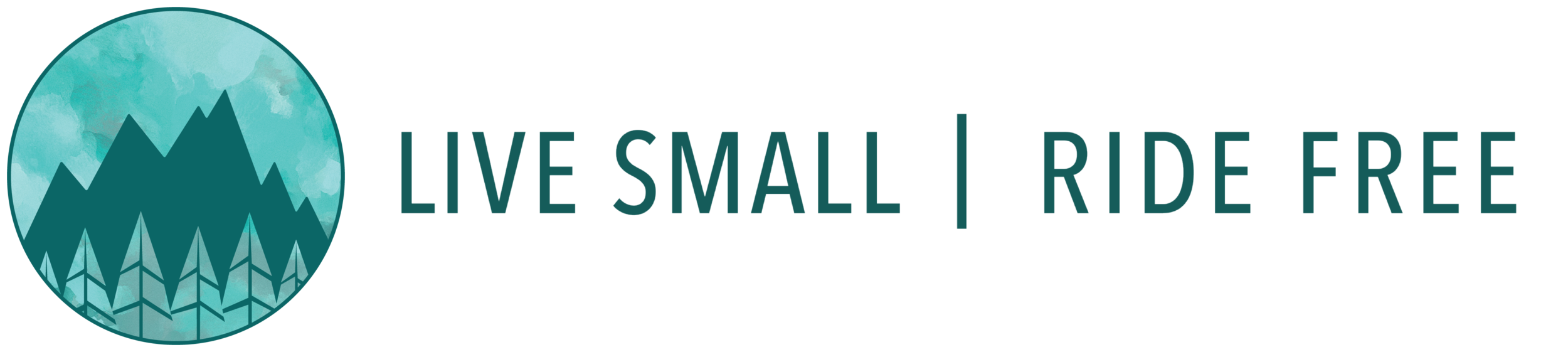How To Protect Your Data As A Digital Nomad
Disclosure: This post contains affiliate links. Please read our disclaimer.
Cover image: itproportal.com
source: abc27.com
“Don’t put all your eggs in one basket.” It’s a piece of common sense which many travelers totally ignore as they live on the road. Our vehicle, house, possessions, office, and data are all in one place: The Toaster. And that’s not a terribly safe place! RVs can be crashed, stolen or broken into easily, burn down almost instantly, and tossed like confetti by windstorms. Not to say they are unsafe…but they are a lot less secure than a bricks-and-sticks house.
source: www.rv.net
Insurance can help recover after losing physical things, but in modern times data are often more precious than possessions. This is doubly true for “digital nomads” who often eschew owning expensive things and embrace going paperless for both personal and work records. If we lost access to our files, it would shut our lives down until we could get them back together. Everything is in our laptops. Insurance can’t protect against data loss. That’s why we need backups.
But like insurance, data backup has to be done right or you’re not fully covered. And the burden to setting up a robust backup scheme is entirely on YOU.
Back it up like you mean it
Your data lives on your computer, which lives in your home. So any single file can be lost at any of three levels: file, computer, home:
File level: You accidentally delete a file you meant to keep, or want to “go back in time” to an earlier revision you wish you hadn’t abandoned. You could also “get hacked” and have your data ransomed.
Computer level: Your computer is physically lost, stolen, or destroyed.
Home level: Your entire home is ruined, along with the contents (theft, fire, flood, crash).
Current versions of Windows and MacOS both ship with integrated backup utilities that make local backup to another drive fairly painless, and I do encourage people to use them (or something like them). All it costs is the price of an external hard drive.
But Apple’s Time Machine and Microsoft’s Backup and Restore only address the first two types of possible loss. It is straightforward and convenient to recover your files from a local backup drive if you accidentally deleted them or had to replace your computer. These events are much, much more likely than a home-level disaster, but here’s the thing: Both your computer and your backup drive are in your home. If your home is ruined, your computer and local backups are gone with it, and you are left with NOTHING. Which is the last thing you need after you just lost your home! Data can sometimes be salvaged from ruined hardware by recovery services, but that is expensive, time consuming, and usually incomplete.
That is why you need an off-site backup.
Out of sight; peace of mind
To completely protect against loss, you need a copy of your data physically located somewhere that you aren’t. Off-site backup can be simple or complicated, but it will always cost at least something. If you consider this expense as a kind of “data insurance policy” though, I think the cost won’t seem very unrealistic.
By definition, off-site backup means copying data to a drive somewhere besides your home. This can be accomplished either by moving the hardware itself, or sending the data to remote devices:
A/B Drives
source: www.jamesjay.com
This approach involves having two separate "local" backup drives and alternating them between physical locations. One drive remains in your home and gets frequent updates (depending on your preferences). The other drive is taken to a different location to provide off-site security. After a little while, you swap the two drives with each other. Your local backups are still be current up-to-the-minute, and if you suffer a total loss your offsite backup will be missing your newest files but will probably include all the important stuff. The more frequently you swap the two drives out, the more current your offsite backup will be. This method requires having two backup drives instead of one, so it's twice as much as just keeping an on-site backup. But once you buy the drives, you're good to go.
Put It in the Cloud
source: www.betanews.com
“The Cloud” is now a ubiquitous “place” to keep data. Even the most trivial mobile apps store something in an online account. Unless you are actively taking measures to avoid it, you’ve probably got a few dozen accounts syncing to the Cloud already; backing up your hard drive is just another application for Cloud storage. As it turns out, it’s a pretty damn good one.
What does it really mean to store something “in the Cloud”? It’s pretty simple: All around the world are huge buildings filled with servers and hard drives, connected to the internet. Their only jobs are to store lots of data safely. They have fire suppression, fences, emergency generators, and security staff. So basically, the perfect off-site backup facility. Businesses with millions of dollars in assets use these facilities for their data. As an individual, you could never pay to have all this at a personal scale - but by using these data centers, you benefit from the same security as the big boys. You give them money and they let you send your files to them via the internet to keep safe. Fair enough.
source: www.theverge.com
Cloud backup is a great fit with the mobile lifestyle. Anyplace we can get internet access, we can update or retrieve our offsite backup data. There is nothing to transport or mail, and the offsite location is more secure than any place we could put A/B drives. There are three main aspects to consider with Cloud backup:
Bandwidth: ALL the data on your hard drive has to get uploaded via the internet. This takes a while even with a wired connection, and is definitely not something you want to do via cell data, even with an unlimited plan. Once the initial backup of your your whole hard drive is complete, the amount of data to send is much lower: Only files that are changed have to be copied. So that can happen over more tenuous connections. But if you work with big files (movies, audio), your incremental backups might still be too much for your cell data plan. That means getting access to a decent wired internet connection, which can be a hassle on the road…but still better than mailing back and forth.
Cost: There seem to be two approaches to Cloud storage services: Pay-per-GB and Unlimited. If your truly critical files are pretty small and you can live with losing your big files (for example, legitimately-purchased music that you can re-download if necessary), paying for the amount of data you actually store will likely be cheapest. Some services will even give you a couple GB for free if that’s all you need. But if you want to safeguard your photos and movies, you’ll likely end up shopping for an unlimited-storage plan. These are usually billed monthly, with some discount for paying for a year in advance. Adding yet another monthly expense may seem unwise if you’re on a tight budget (we certainly are), but consider that even an A/B backup scheme still costs money: You have to buy two hard drives to make it work in the first place, and if you're on the road, you must pay to ship the drives back and forth.
Privacy: Folks get weird about sending their personal data to a faceless company to store for them. I get that. Although these companies use strong encryption on your data, both while it’s in-transit and stored on their drives, ultimately you have to trust them; no amount of encryption will make you feel safe if you don’t. Before you write off Cloud storage due to privacy concerns though, ask yourself seriously: Are your data really private right now? Do you have credit cards stored in your Amazon account? Do you bank online? Use Healthcare.gov? Netflix? Facebook? While I do know some individuals who have taken complete measures to truly keep their data “off grid”, chances are most of y'all have already surrendered “sensitive personal information” to the Cloud. If your stuff is already "out there", you might as well reap maximum benefit.
how we do it
We used A/B drives for years, both before we hit the road, and after. We had a pair of LaCie 2TB external drives and I kept one locked in my office file cabinet. It was 10 miles from home, had industrial-level fire suppression, and a security guard at the building – a nice place for a backup. Every couple months I’d bring the drive home from work and take the other one in with me the next morning. Apple’s Time Machine did not deal well with the transitions, so after a lot of research, frustration, and vision-blurring sessions with Terminal, I gave in and paid for a copy of Carbon Copy Cloner, which has been worth every penny. This forfeits the “go back in time” feature but I never used that anyway. Does anybody really?
Once we hit the road, things got more complicated. We left our offsite drive with a family member. She could mail the drive to us, then we'd update the files on it and ship it back. This was better than nothing, but was a lot less attractive than before: The offsite drive was stored in a house, not a secure office; it cost money to ship the drives each way; and it was an imposition on family. Plus, we swapped drives a lot less often due to the logistics of getting packages on the road. so our offsite backup was not very current. If there were some place that we regularly returned to or passed through, we could have kept this arrangement easily, but that’s not how we roll. This led to our choosing an online backup solution instead.
We still use Carbon Copy Cloner to maintain a local backup drive in the Toaster, with complete bootable clones of our laptops so we can quickly recover if either laptop dies. But for our offsite backup, we’re now using Backblaze. Their interface is clean and user friendly (I’m a sucker for good design), and they offer features that line up with our needs. Most importantly, they support backing up external hard drives which are attached to our laptops – important because Ching maxed out her MacBook with photos a long time ago and is now steadily filling up an external drive, which also needs to be backed up.
And that’s part of why the cost of Cloud backup makes sense for us: Her photo drive is filling fast (mine too, just slower), and soon our old 2TB drives won’t have enough space to back everything up. That means buying two new, bigger drives like these 4TB ones. And in a few more years, we’d probably have to buy bigger drives again – there will only ever be more photos and videos. Instead of buying more drives, that $400 could pay for 4 years of Cloud backups for both of us. Another reason I’m happy to not be buying more hard drives is “port anxiety”. I don’t want to decide between getting a drive compatible with thunderbolt, USB 3.0, or USB-C, then worry about it being compatible with my future computers.
We did our initial backups over Wi-Fi while staying with family. It took 8 solid days to copy 342GB from my hard drive (you don't have to do it all in one session but we wanted to get it done). That initial backup is the main hurdle. It's not trivial, but I think it’s worth making it happen. We leave automatic incremental backups turned off (so they won’t accidentally happen over cell data) and wait until we have a good, safe Wi-Fi connection to manually trigger subsequent backups.
If you decide to look into Cloud backup, there are a lot of options out there. Keep in mind that familiar services like Google Drive, Dropbox, iCloud, Skydrive, and Sugarsync are NOT backup solutions. Yes, they let you store files in the cloud, but they can’t do what a real backup solution does. I found Lifewire’s Online Backup FAQ to be really helpful in explaining that difference, finding the companies which provide true online backup, learning about what questions to ask, and consolidating a lot of the details to help me make a decision. We ultimately went with Backblaze, which is evidently the same service the author of Lifewire chose (I didn't realize that until after selecting it). If you do too, please come back here and sign up using this invitation link – we will both get a free month of service if you do!