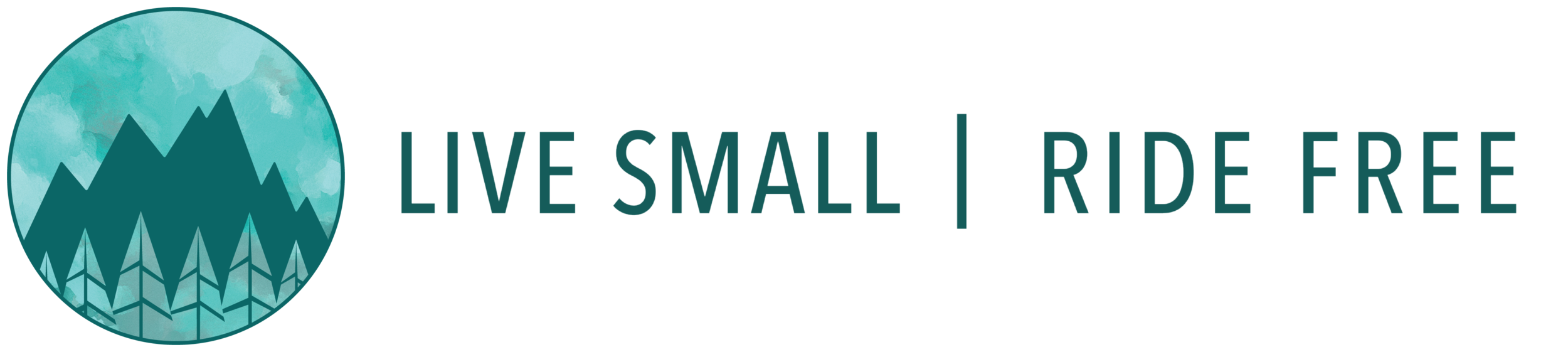Budget Mobile Data For Life On The Road
Staying connected while on the road is one of the hottest topics amongst full-timers, and the unlimited cell data plan is the holy grail of working nomads. But if you don’t already have one, they are getting harder and harder to acquire, so travelers are increasingly having to make ‘limited’ data plans work. We have traveled for a year without an unlimited plan, and when we tell fellow nomads how small our data plan is, they generally seem amazed. So I think that means we’re getting by with a pretty small allotment. It does take effort, but cell data costs can be kept in check (really helping the monthly budget), without totally unplugging from civilization.
A couple caveats:
- We are a Mac household, so the software mentioned in this post will be iOS- and OSX-centric. It should be pretty easy to find Android/Windows counterparts to anything mentioned below, though.
- I'll mention changing some settings, but not how to change them. Because settings move around a lot depending on device and OS version, I'm sorry but i'll have to leave it to you to google for proper step-by-step directions.
Unlimited data dreams
Okay, so yes, you can still get unlimited data plans. Depending on your choice of carrier and equipment, there will always be drawbacks, though. High upfront costs, bad coverage, expense to maintain, or throttled data speeds – any of these could come with that unlimited data. There is lots of info out there, and the landscape is constantly changing as to what you can and can't do. Technomadia's RV Mobile Internet Center is all over this, and probably the most reliable source of information. Start there, and see if you’re still interested after that.
If you have a very data-intensive job, these costs and issues might simply be unavoidable – they may even be trivial, if your work is reasonably lucrative. We can’t justify the cost and commitment, though. So we (eventually, grudgingly) set the unlimited option aside as untenable for us, and focused on how to make paying for capped data work. Eventually, everybody is gonna be capped anyway, so we might as well start learning how to live with it. Making maximum use of resources is kinda what we’re all about here at Live Small Ride Free, after all.
Limited Data
There is a “supply” side and a “demand” side to this equation. What’s great is that you have control over both sides, and that is a rare thing indeed! The supply is how many GB you’re willing/able to buy each month. But you have a lot more control of the demand side than you may think. We started traveling with the second-smallest data plan available, and resolved to only increase it if we really had to. This made us question a lot of our “normal” usage, and challenged us to be vigilant against the slow upward creep of our cell phone bill.
Our Supply
The provider you choose and how much you pay can be personal and dependent on a lot of factors, which puts it outside our expertise. So this section is more about getting the most out of what you have.
We could probably save some money by going to a discount provider, but we use Verizon because their coverage is great, they are very paperless, and their customer service is good (in our experience). We’ll do all sorts of stupid things to save a buck, but have little patience for poor service! We also like Verizon’s ability to adjust data plan size on the fly via their mobile app. I don’t know if other providers have this capability, but it’s awesome for us. We can accommodate spikes in data use, and then reduce the plan again for the next month, without incurring any penalties.
Recently, we restructured our plan and took advantage of some promotions to get more data for the same price we were paying before. We could have kept it the same and saved some money, but we wanted to gain a little more freedom from public Wi-Fi spots. This will make our lives more convenient, but isn’t going to revolutionize the way we use data. Here’s what the last 6 months of data usage looked like for the two of us. You can see the plan increase in March, and also that we accidentally exceeded it as soon as we increased it (embarrassing…).
Our last 6 months of data usage, shared between 2 people.
Tips to improve your data supply (besides just spending more):
Call up and ask about bonus data every few months. You’re better off calling than going to retail locations – store staff aren’t usually as well-informed. The promotions rotate frequently and are seldom announced – but if you ask a rep on the phone, they will generally be forthcoming. No need to be sly about it, just ask straight-up: “Do you have any bonus data or other promotions available?”
Re-visit your data plan at least once a year; they are always changing and you might be able to get more GB for your buck.
But don’t give up something good just to get a temporary bonus. Sometimes the old plan is worth retaining, until you’re forced out of it by punitive rate hikes. Do the math and think long-term. Bonus data (which usually expires) is rarely worth it if it requires a commitment to a new phone with a higher price tag. How much would it cost to just buy that data for 24 months?
Don’t add new features and plans as soon as they become available. Generally the providers want everybody off the old pricing structures once the new ones come out. They’ll try to get as many people as possible to come over to the new one simply by virtue of it being new…but after a while they start tossing out perks to those who haven’t switched yet. Hold out for perks.
If you can stand to keep your phone (and not break it) after the contract is up, many plans will give you a credit or reduction on the monthly bill. Not all will do it, and sometimes you have to ask – it’s not automatic.
Our Demand
We don’t have online or telecommuting careers, so our data is used to just keep us mobile and informed. If you plan to work off your cell data connection, obviously you’ll have higher usage. But I think our usage can be considered a thrifty baseline; it’s not rock-bottom, but is a place that most people could start from, and add their own usage patterns on top. Our primary mobile data uses are:
- Research and planning
- destinations
- routes
- camping
- services (gas, grocery, mail)
- Website updates (our site host is web-based; we can write while offline but formatting and layout are done on a live internet connection)
- Personal info lookups (recipes, Wikipedia, online banking)
- Correspondence (email, social media)
Things we (generally) don’t do on mobile data:
- Software downloads / updates (including mobile apps)
- Streaming video, ie. Netflix
- Gaming
- Internet radio / music
- File downloads or submissions
Our connected devices consist of two MacBooks and two iPhones. Everything we don’t get from mobile data, we find via Wi-Fi. More on that later. Here's some tips to reduce your data demand:
EASY STUFF – quick to change, no major alterations to your usage patterns
- Configure your desktop web browser to be leaner. Turn on “click to load” for plugins (especially Java). Sometimes this is a built-in browser setting, other times you can find a browser extension or plugin that will handle it.
- Reconsider which browsers you use. The “standard” browsers (eg. Internet Explorer and Safari) that come installed as default on computers and mobile devices tend to be more data-hungry than leaner, faster, alternative browsers. Other browsers often don't use as much data to view the same page. Most will import your bookmarks from other browsers with little trouble, to make the transition easier, and many have interesting features or approaches to browsing that you might like more than the "normal" way. I recently switched (back) to Opera, which has a “turbo” mode that compresses surfing data, thereby using less data (it is turned off by default, though). This feels a little slower but it definitely saves data so I’m sticking with it. Their mobile app, Opera Mini, has this feature baked-in, and syncs with the desktop browser. There's quite a few other alternative browsers available, both desktop and mobile, which also have data saving features. Check out what's out there and see if you might be happier with something new. There are also some plugins and add-on services for desktop browsers (Chrome, Firefox, etc.) which do the compression trick (just google around for it). Check out the table below for a simple comparison I did to illustrate how switching browsers can make a difference. Also, note the data penalty you pay if you force a mobile browser to load the "full" (non-mobile) version of a site:
| Data consumed to load Amazon homepage with various browsers | |||
|---|---|---|---|
| Browser | Site / Data Used | ||
| Desktop Apps | www.amazon.com | ||
| Safari | 9.0MB | ||
| Chrome | 4.0MB | ||
| Chrome w/ Data Saver | 3.0MB | ||
| Opera (Turbo OFF) | 9.0MB | ||
| Opera (Turbo ON) | 1.0MB | ||
| iOS Apps | m.amazon.com | www.amazon.com | |
| Safari | 2.5MB | 9.7MB | |
| Chrome | 1.2MB | 10.1MB | |
| Opera Mini | 1.1MB | 3.6MB | |
- Tap carefully. Unfortunately, it’s not possible to change the iOS default browser away from Safari, so when trying to save data it’s important to avoid clicking web links from within other apps or email, since that’s what they’ll open in.
- Choose to use your phone. If you’re working on your laptop and intend to get online via your cell connection, it might be smarter to pick up your phone for lots of searches confined to one site (if there's a mobile version).
MEDIUM DIFFICULTY TIPS – take a little time to set up, or a moderate change in behavior
- There's an app for that. Many popular websites and retailers have mobile apps which, by nature of being simpler (and possibly ad-free), require less data to use than the mobile website. This isn’t always a given, though, so you’ll have to experiment and see which apps are worthwhile. I just checked some that I frequently use and came up with the following:
| Data consumed to execute a single search, not including initial load of homepage or opening of app | |||
|---|---|---|---|
| Site | Safari (iOS) | Opera Mini (iOS) | Dedicated Mobile App |
| Amazon.com | 829KB | 467KB | 305KB |
| Lowes.com | 435KB | 44.8KB | 1.2MB |
| eBay.com | 298KB | 85.8KB | 151KB |
So…apparently I should delete the Lowes app (done!). I know a couple hundred KB here and there doesn’t seem like much, but even my briefest “shopping trips” on Amazon typically involve 5 or 6 searches, plus loading reviews and product details. After 10 page refreshes, the difference between Safari and the Amazon app comes to 5.2MB. Do that four times in a month and you’ve saved 0.02GB of cell data.
- Block excess data. Content blockers are pretty widely available now, both for desktop and (recently) for (some) mobile browsers. These used to only block popups and ads – which is great, and definitely saves data – but many can now be configured to block other stuff, such as media files (images, video) over some user-specified size. This is the difference between just an "ad" blocker and a "content" blocker. So those pages with unexpected embedded video won’t waste your data, buffering some useless garbage off the bottom of the visible page without your knowing it.
- Don't be a flibbertigibbet: Something I noticed while doing tests for this post: If you leave a data-using app in the background and then switch back into it, most of them create a short burst of data activity when you switch back in. Usually about 40KB. If you do a lot of indecisive app-switching back and forth, this can add up. The Amazon app seems to be the best, only creating about a 1KB burst each time.
- Blank tabs. Speaking of switching into apps and mobile browsers: Leave your mobile browser on a blank page or new tab before you switch out of it. Otherwise it will reload the page you left it on whenever you switch back to it.
INVOLVED – More extensive settings-changes, substantial differences in usage patterns
- iOS: There are quite a few phone settings which will improve data usage (and also battery life). Generally, you want to reduce the number of notifications and synchronizations, and prevent non-critical features from using cellular data. Most settings will be found in the iOS “Settings” app, but some are only reachable from within the individual app. Here are some examples of the big ones for us - i encourage you to dive into your settings page and go through everything one at a time:
- Cellular Data – overall control usually needs to be ‘on’, but turn it ‘off’ for most apps individually. Watch out for free apps which use your cell data to load ads!!!
- "Only sync on Wi-Fi" options: commonly available for apps which sync to a cloud source, this is a good one to pick. Evernote and Podcasts are important ones to watch for.
- iCloud sync – turn off photo stream and iCloud photo library
- Facebook (in-app) – set Autoplay to ‘never’
- “Wi-Fi Assist”, hidden way down at the bottom of the “Cellular” settings menu, is sneaky and evil, on by default, and will use cell data to augment slow Wi-Fi connections, which is of course the exact opposite of what we want. Be sure and turn that shit off!
- Desktop apps:
- These settings should be scrutinized, too. Watch for things that refresh or sync in the background. Turn off "automatic software updates" in the App store. Cut back on iCloud services and keep an eye on Evernote.
- If you consume a lot of news or periodicals, consider a desktop or mobile RSS feed reader app. This will cut out all the image downloads from what should primarily text content.
- Web Browsers:
- Turn off auto-loading images. This might take some of the fun out of browsing the web, but if you’re super tight on data and just need to find text-based information, this works wonderfully, since most sites are very image-heavy these days. A nice side effect is that ditching the images tends to remove a lot of distractions, letting you crank through research faster. Since going into the settings to enable/disable this each time can be irritating, I suggest picking one browser as your dedicated "skinny" browser. That way you can switch back to your other, content-enabled browser easily if you actually need to see the pictures.
- If you find you can get along well without images, there are text-only web browsers, and they use tiny amounts of data and computing power...but seriously that is hardcore, dude.
- A compromise to having a dedicated text-only browser is to look for an extension or plugin which lets you toggle between showing or hiding images. I really like this, though sometimes I accidentally load a whole page-full of images without meaning to.
- If you’re thinking of setting up a blog or webpage, consider choosing a host which lets you create your content offline with downloaded software (such as Dreamweaver) and then upload your work all in one shot when you have a connection. This will let you get more work done offline, and consume less data overall than editing a site over a live internet connection.
My PICKS – an example
To illustrate how this can all be put together, here’s my “system”. It works for me – find something that works for you, and you can really dial back your data use!
- DESKTOP (OS X)
- Opera – My “main” browser – for general quick searches, and being able to access rich content if desired.
- Turbo mode always on
- uBlock content blocker: Stops ads and media files >500KB (so I can see most images, but not huge hi-res ones or video files). Has lots of advanced functionality, and is easy on system resources.
- Evernote clipper for grabbing offline content
- Chrome – My “work” browser – for using chrome apps and gdocs apps natively, and working in Squarespace glitch-free. Also for text-only research.
- Data Saver extension – similar to Opera’s turbo mode
- uBlock content blocker: ads and media files >500KB
- Evernote clipper for grabbing offline content
- Text Mode extension for toggling between no-images and images without trashing page formatting. Great for perusing Facebook.
- Firefox – Converted into a text-only browser for super-conservative use. Honestly, I don’t use it much; just too hardcore for me.
- Evernote app – offline content reading (and many other things)
- LuckNews – RSS feed reader (I just started using this, to keep up better with the news)
- Opera – My “main” browser – for general quick searches, and being able to access rich content if desired.
- iOS
- Opera Mini – Primary web browser
- Evernote – offline content reading (and many other things)
- A host of retailer-specific apps
Making the Most of Wi-Fi
It’s possible, of course, to have no cell data plan at all. People lived this way before the internet existed! One can buy and use paper maps, gazetteers, and atlases. Also guide books and directories. But this tends to be more time-consuming, slower to search/find information, and less convenient to store in your rig. And frankly, a lot of content just doesn’t make it into print anymore. It’s cheaper, easier, faster, and more profitable to provide data online, electronically. So making use of public Wi-Fi spots will generally factor in to everybody’s strategy somehow.
The typical public Wi-Fi spots are libraries, laundromats, and coffee shops. Many large retailers (Target, Walmart, etc.) have it, too. And there’s plenty of other places like hotels and restaurants which might let you use theirs if you just ask. It helps if you buy something, but often a smile and a good attitude are all it takes. We sometimes use a Wi-Fi finder mobile app if we’re desperate to find an access point, but most of the time we do best by just using our eyes and common sense.
Public Wi-Fi still kinda sucks though. Here’s why:
- Free isn’t always free. Sometimes the dirty looks from the barista are just too much and you have to buy a muffin. Five visits to the $4-a-muffin coffee shop could buy us 6 GB more data for the month.
- Just because there’s a connection, doesn’t mean it’s any good. The public library near us right now – at opening time on a weekday – barely yields 1.0Mbps up and 0.1Mbps down (good thing they have all those books there to read while you wait). The coffee shop down the street is worse (more users). We haven’t found anything in the whole town that’s faster! Small, remote towns seem to share a single T1 with the entire county, so LTE is almost always much faster than public Wi-Fi.
- Using Wi-Fi is often one of many errands during a town run along with water, groceries, mail, etc. This can make for stressful visits to town and long days in the truck for the dogs. It’s hard to get a good block of work done when you’ve got other errands to do – and there are always delays.
- If you don’t need to make a run to town for anything else, but you still need Wi-Fi, you’re burning gas to get a free-but-shitty internet connection. That gas money might be better-spent on more LTE data instead.
- It can be a security risk. This is easily fixed by employing a VPN, but there is still some risk of forgetting to activate the VPN when you’re doing non-sensitive surfing and then remember that you need to check your bank account.
What public Wi-Fi is good for is volume. Large OS updates, big app installs, map downloads, online backups, and synchronizations all use major GB whether it’s fast or slow. Sometimes you just have to bring a book, curl up with a muffin, and let your computer chug away on a slow Wi-Fi connection to get those things done and spare your data plan.
Aside from large downloads, another way we leverage public Wi-Fi is to queue up things for later. I like to open a couple dozen tabs on whatever subject I’m researching, then send them all to Evernote for offline reading later. There’s other offline reader options and browser extensions you can try, to fit your devices and preferences.
Also for viewing later – videos. Often, videos can be downloaded with a right-click, but for those which can't, search for "YouTube Video Downloader" and you'll be flooded with options to try. I like TubeNinja, because it's really convenient and the name is vaguely naughty-sounding.
The Downsides of Conserving Data
Yeah, it’s less convenient. There is not, in fact, “one weird trick” that will magically shrink your data usage; some techniques have a bigger impact than others, but it takes doing many of them together to really net a big drop in data demand. It’s essentially an online lifestyle change. Full-timers already know what it’s like to make a big lifestyle change; there are a lot of little things you have to learn or re-learn, and at first it seems like a lot of work…but then you assimilate those behaviors into your daily routine and before long it’s normal. Conserving data works the same way.
Because there’s a number of things that must all be done “right” to control your data use, sometimes you’ll get just one thing wrong and wreck a month’s worth of careful conservation. We just added a mobile hotspot (“jetpack”) to our plan and I carelessly left it turned on, on the first day of our billing cycle, even though we were within range of free Wi-Fi. Our laptops both automatically jumped from the free network onto our jetpack without us noticing (because the signal was stronger), and we blithely tore through most of our new data plan in a couple hours, thinking we were on free Wi-Fi all along. We were saved by the “you’ve used 75%” notification txt, and increased our plan before going over – which cost us, but not as much as the overage fee. So for the rest of April, we’re on a data diet (and I’m kinda in trouble). But the nice thing about screwing up with your data: It’s not usually very expensive and you get to start over the next month.
Streaming video or audio is not impossible, you just have to be well-informed. If you have some extra data one month, or are willing to pay for a temporarily bigger plan in order to learn, try noting your data usage before and after streaming a movie, or 30 minutes of internet radio. If you decrease quality settings, these things can sometimes surprise you with how little data they actually consume. Once you know what to expect, you may find you can treat yourself to an LTE-delivered movie now and then. We sometimes have end-of-billing-cycle binges on the last night before our plan renews. It’s a nice treat! Just make sure you know what time your plan rolls over – ours is on east coast time so we can’t stay up ‘till midnight in Arizona streaming video or we’ll waste data on the next month’s plan!
It’s about balance
As with so many aspects of the mobile lifestyle, we all have to find the balance which suits our comfort, capacity, and budget. For those who are trying to skate by on a small data plan, I hope some of these tips were helpful. I also hope there are some other tips out there which I have yet to discover! Please share in the comments below if you’ve found a good way to reduce data usage, or otherwise save money on cellular data connectivity.